Logs
The logs section in workflows provides a detailed record of workflow runs, offering insights into the process flow and helping to troubleshoot issues effectively.
On the upper left-hand side of the workflow canvas, click the logs icon to open it:
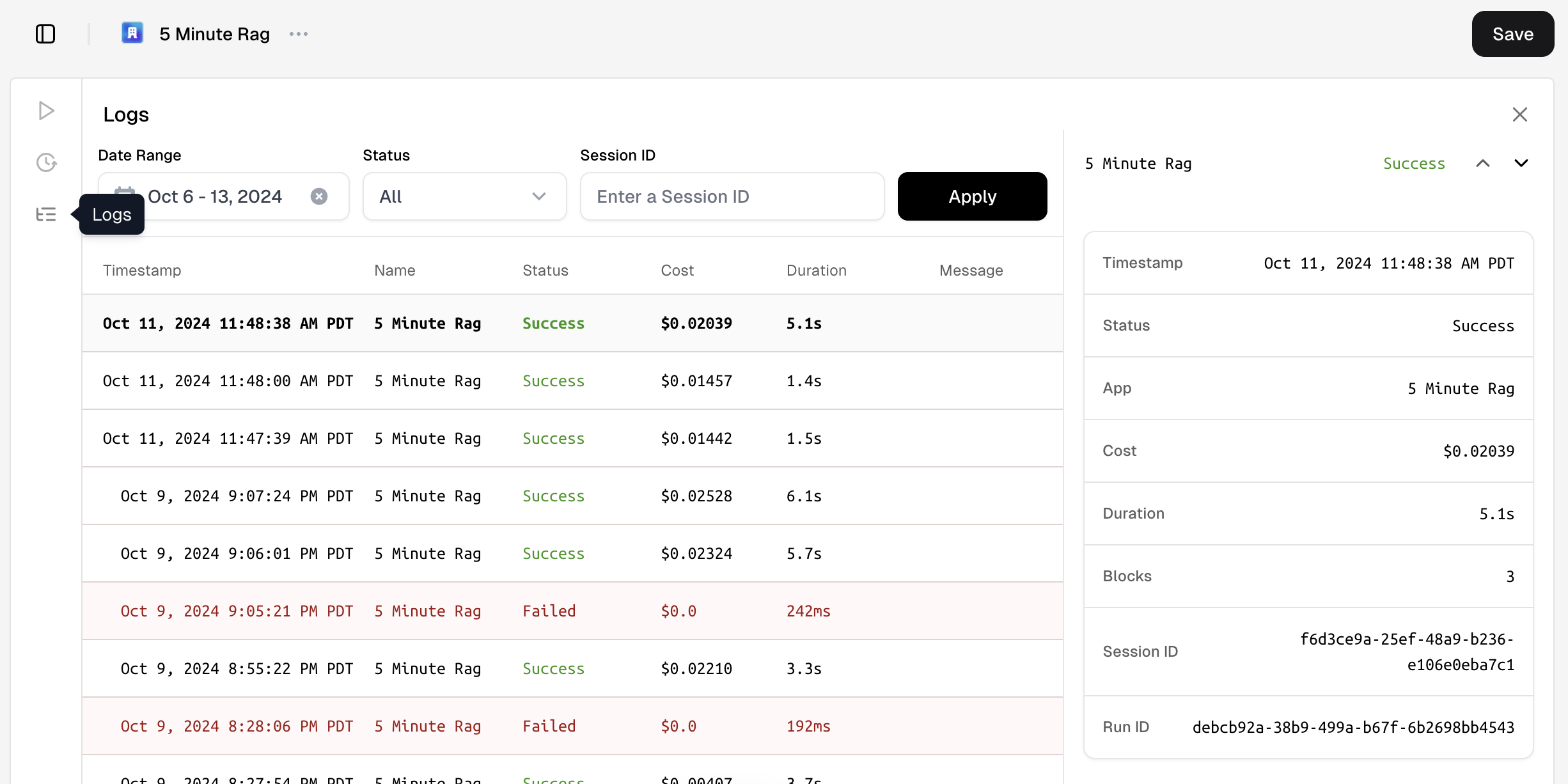
Logs interface
The logs interface is equipped with filtering options and a log table that displays previous workflow runs:
-
Filters: Customize your view to focus on specific logs by setting criteria such as:
- Date range: Specify the period for which you want to view the logs, allowing you to track performance over time.
- Status: Filter logs based on their completion state, including:
- All: Display every log entry.
- Failed: Focus on incomplete or error-prone executions.
- Completed: Review successful workflow runs.
-
Log table: This tabular display provides a structured view of each workflow execution, with columns including:
- Timestamp: The exact date and time when the workflow was executed.
- Name: The identifier for the workflow, allowing quick reference to specific processes.
- Status: Indicates whether the workflow run completed successfully, failed, or is still in progress.
- Cost: Provides an estimate of the computational resources used for the execution.
- Duration: The total time taken for the workflow to run, useful for performance analysis.
- Message: Any additional notes or error messages that provide context about the run’s outcome.
Each log entry captures the input, output, and status of every step within the workflow, offering full visibility into the process. This detailed logging capability ensures that you can effectively monitor and refine your workflow operations, improving efficiency and reliability.