HubSpot Integration
This guide shows you how to connect the HubSpot integration to your Scout workspace by creating a private app in HubSpot and obtaining your access token.
Overview
The HubSpot integration allows you to interact with your HubSpot CRM directly from Scout, enabling automated management and data synchronization.
Getting Started
Prerequisites
- A HubSpot account with admin access
- Scout workspace
Step 1: Create a HubSpot Private App
To connect Scout to HubSpot, you’ll need to create a private app in your HubSpot account and obtain an access token.
1. Navigate to HubSpot Settings
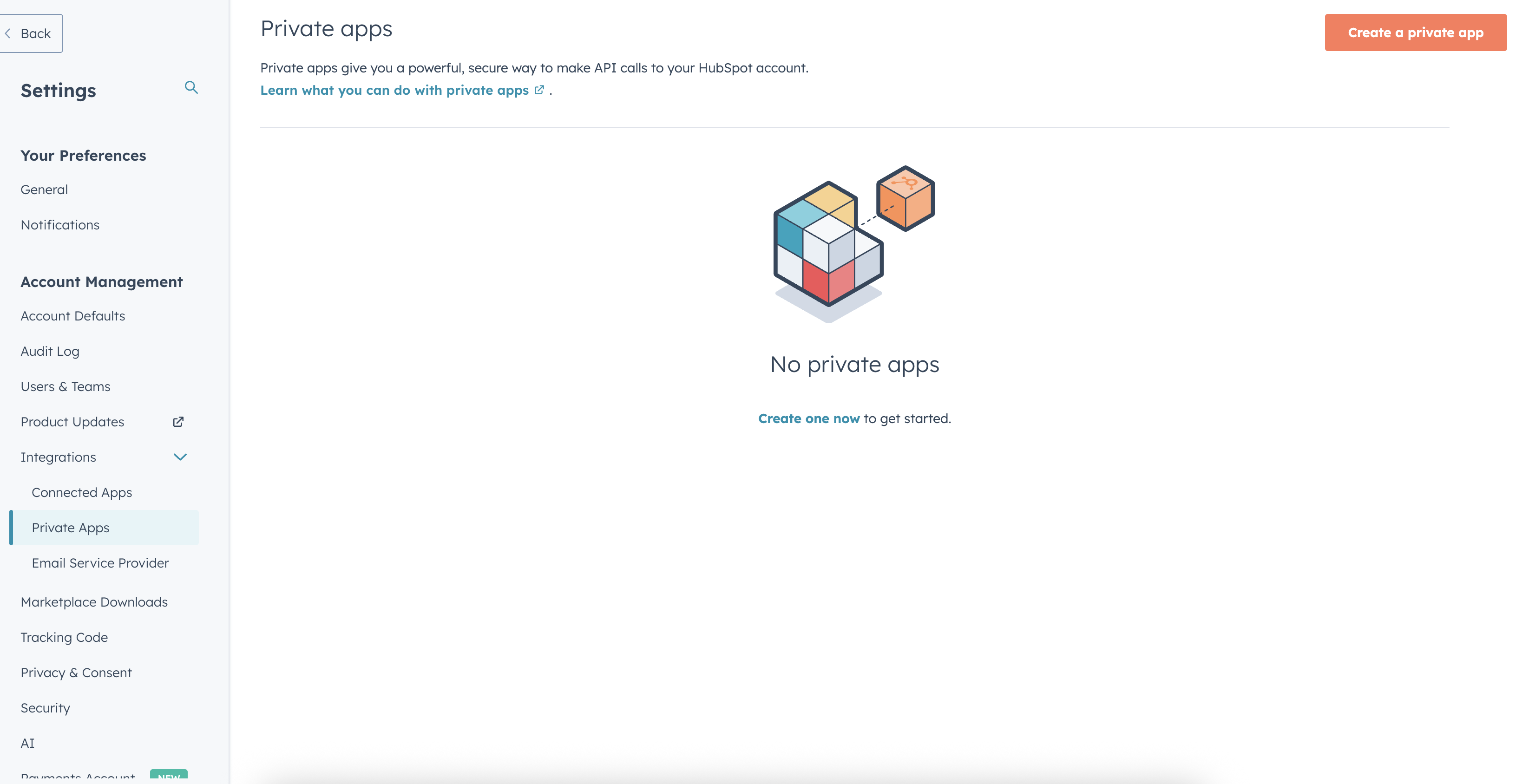
- Log in to your HubSpot account
- Click on the Settings icon (gear icon) in the top navigation bar
- In the left sidebar, navigate to Integrations → Private Apps
2. Create a New Private App
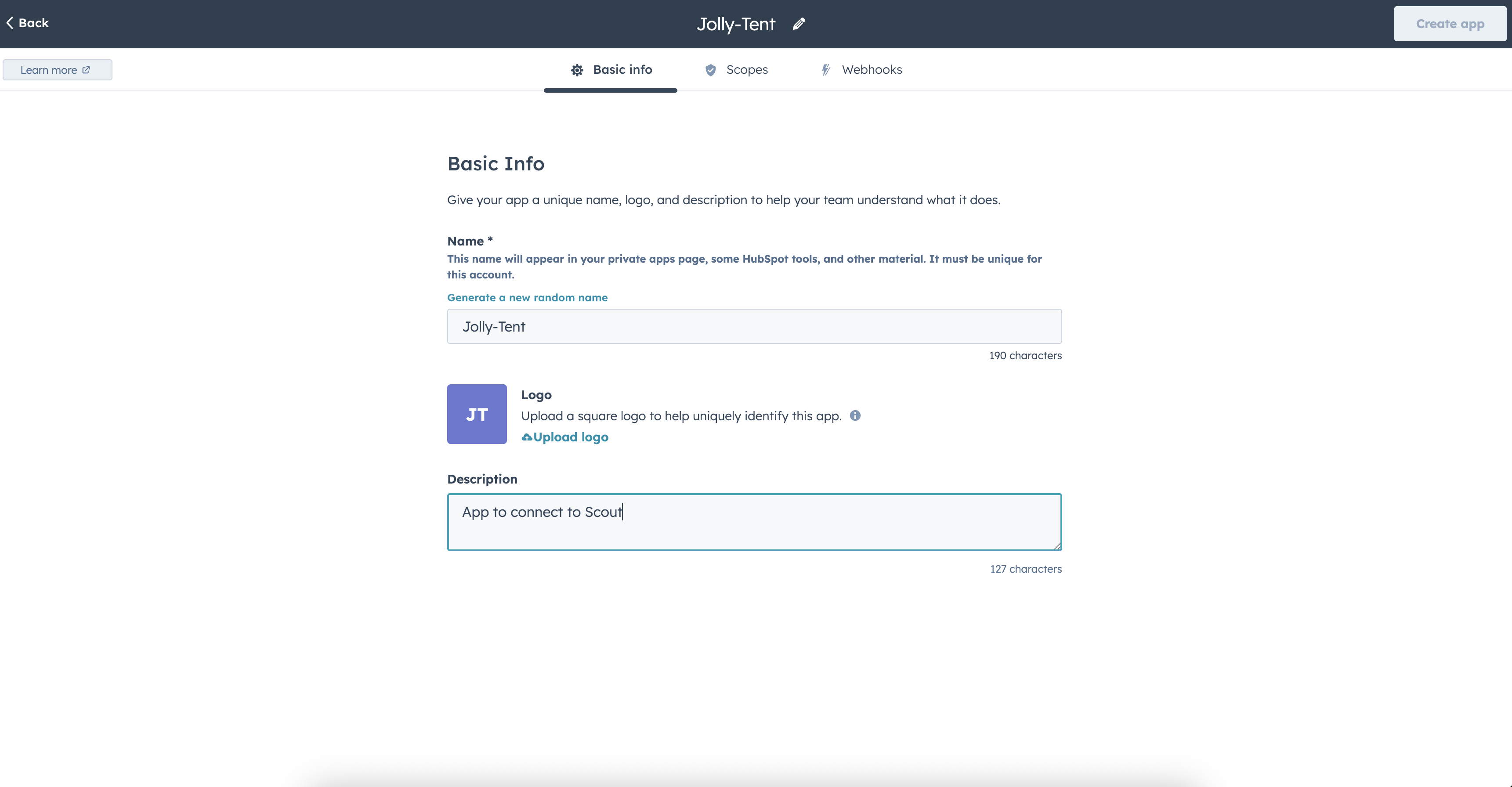
- Click Create private app
- Fill in the app details:
- App name: Enter a descriptive name (e.g., “Scout CRM Integration”)
- Description: Provide a brief description of what this app will do
3. Configure App Scopes (Permissions)
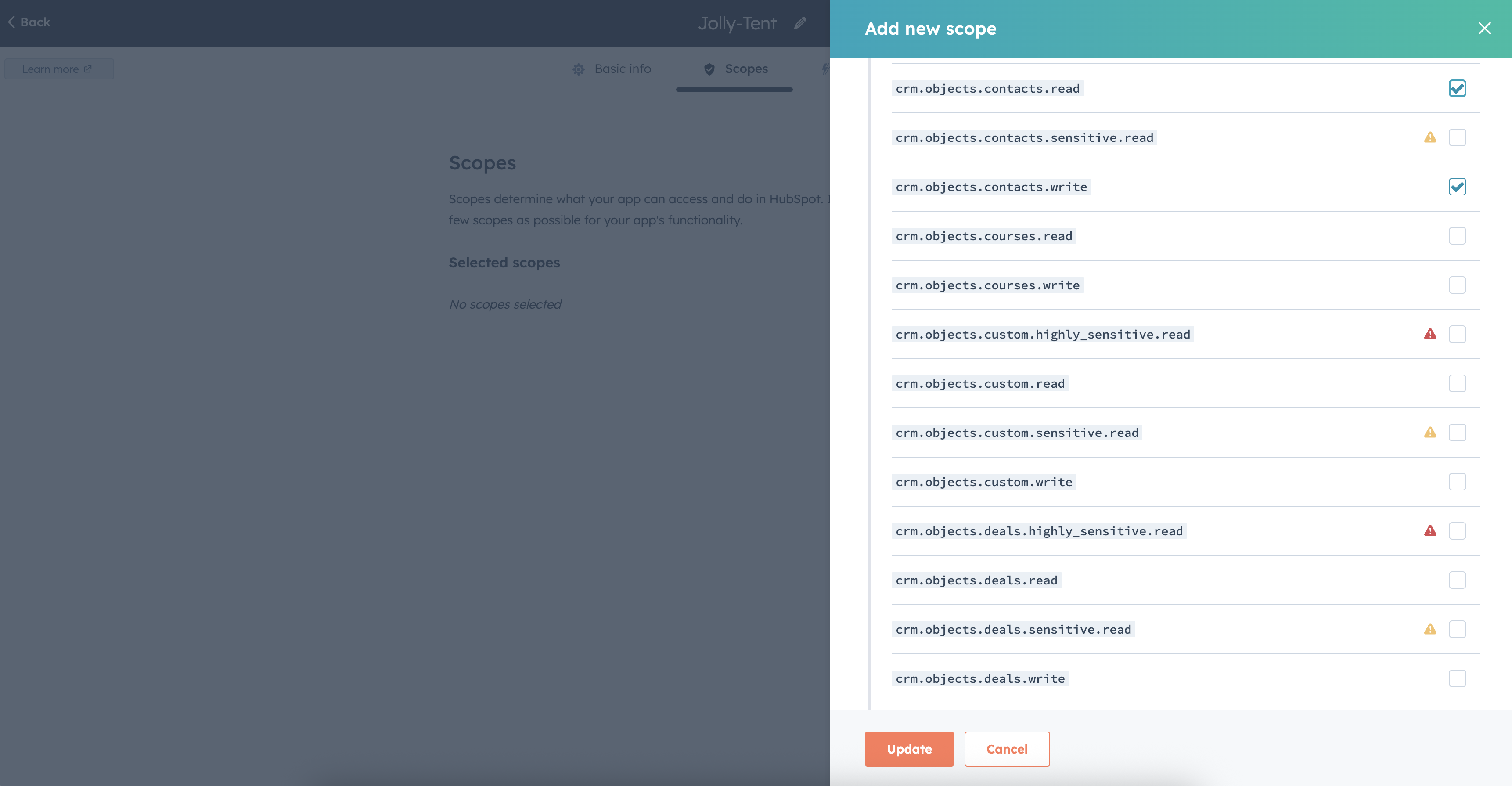
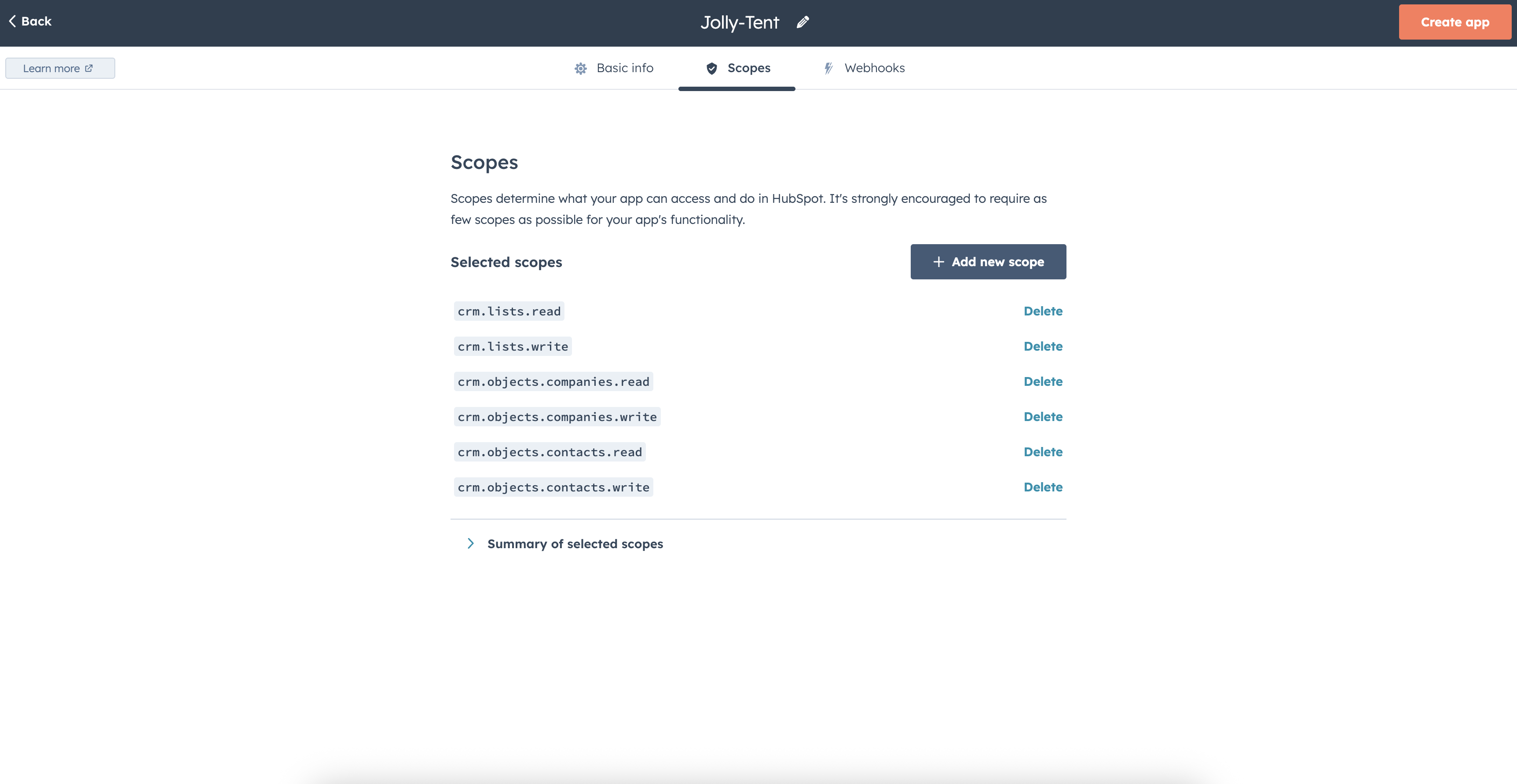
- Select the following required scopes:
crm.objects.contacts.readcrm.objects.contacts.writecrm.objects.companies.readcrm.objects.companies.writecrm.objects.deals.readcrm.objects.deals.writecrm.objects.tickets.readcrm.objects.tickets.writecrm.objects.custom.readcrm.objects.custom.writecrm.objects.line_items.readcrm.objects.line_items.writecrm.schemas.contacts.readcrm.schemas.contacts.writecrm.schemas.companies.readcrm.schemas.companies.writecrm.schemas.deals.readcrm.schemas.deals.writecrm.schemas.custom.readcrm.schemas.custom.writecrm.associations.readcrm.associations.writesales-email-readticketstimelineautomationcrm.lists.readcrm.lists.writecrm.objects.owners.read
- Click Create app
4. Get Your Access Token
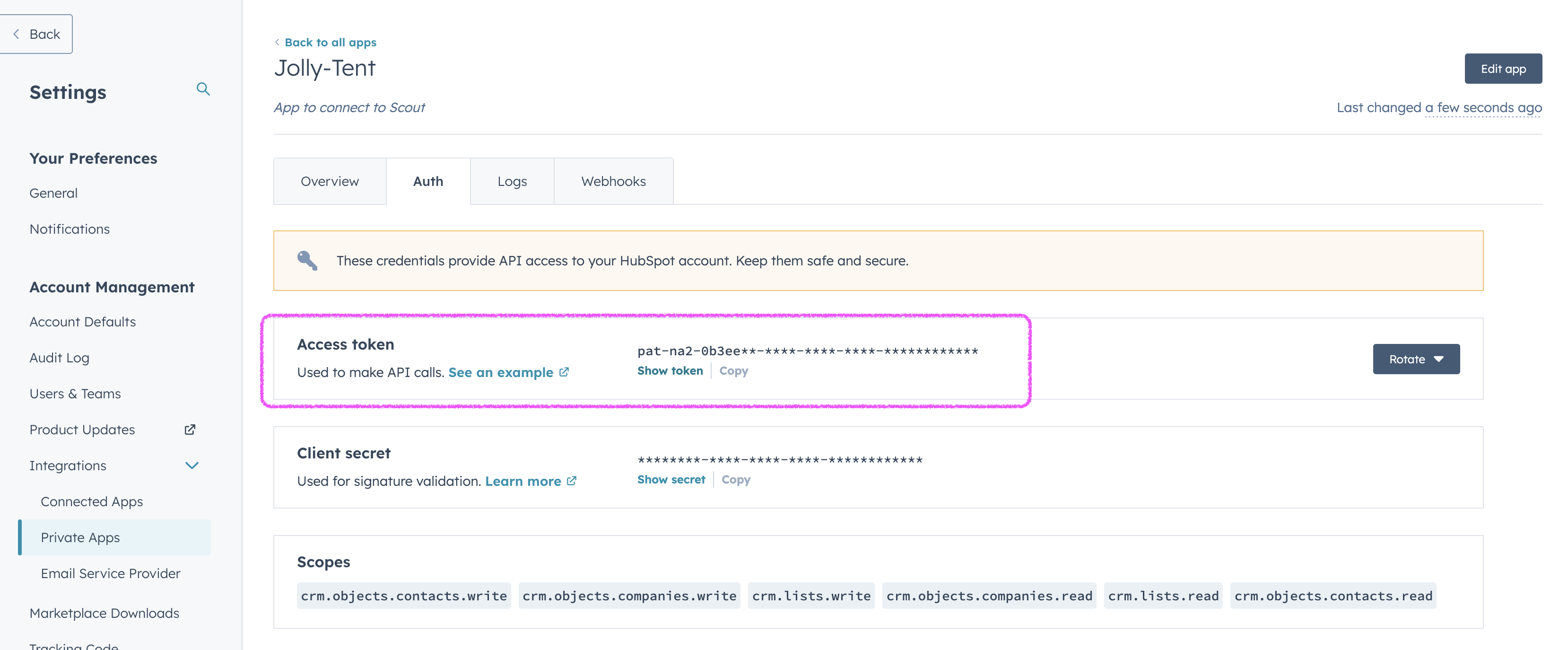
- Copy this access token - you’ll need it for the next step
- Keep this token secure - it provides access to your HubSpot data
Step 2: Connect to Scout
- In your Scout workspace, navigate to https://studio.scoutos.com/integrations
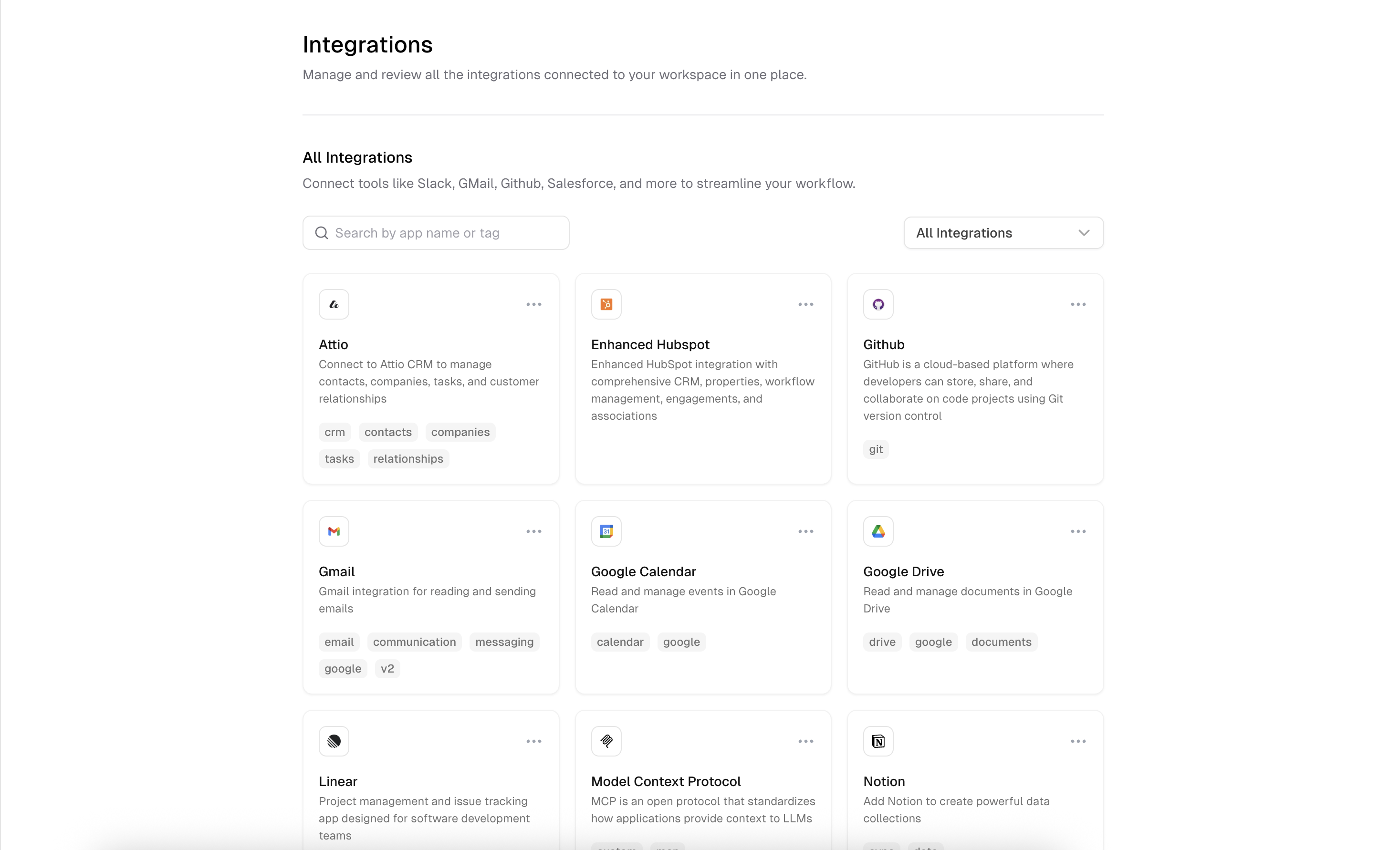
- Find the Enhanced HubSpot integration
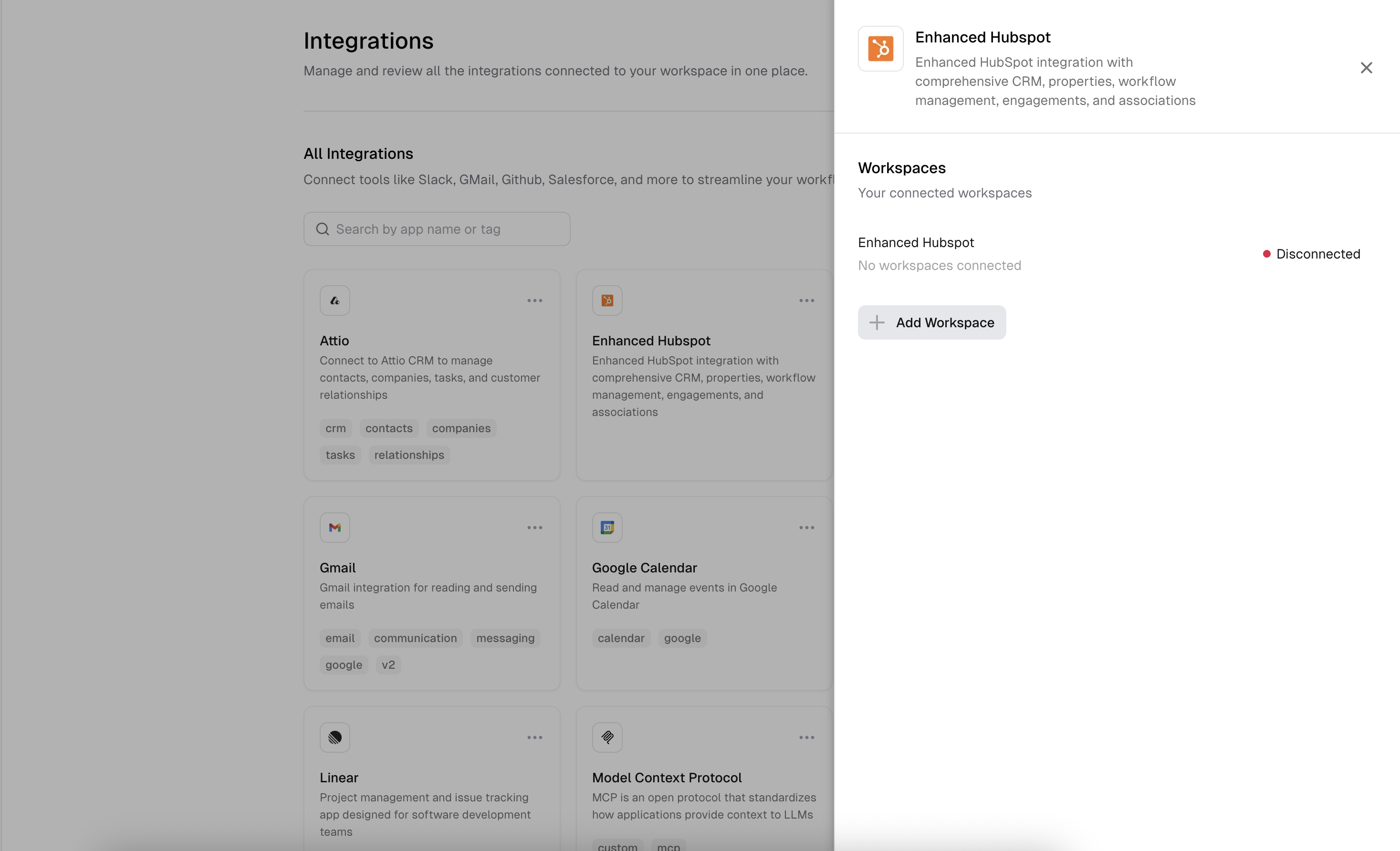
- Click Add Workspace
- Paste your HubSpot access token into the api key field and click Create Connection
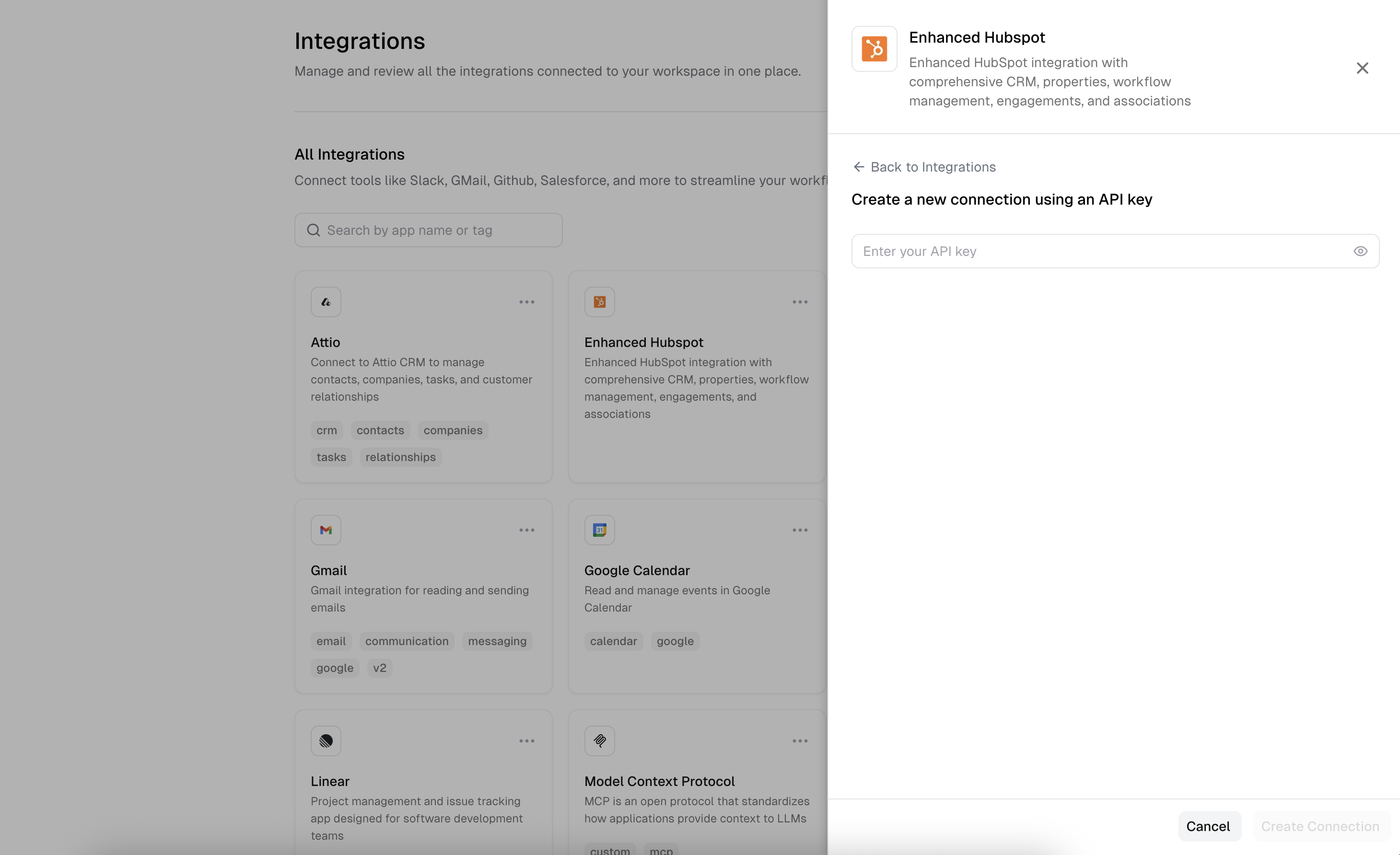
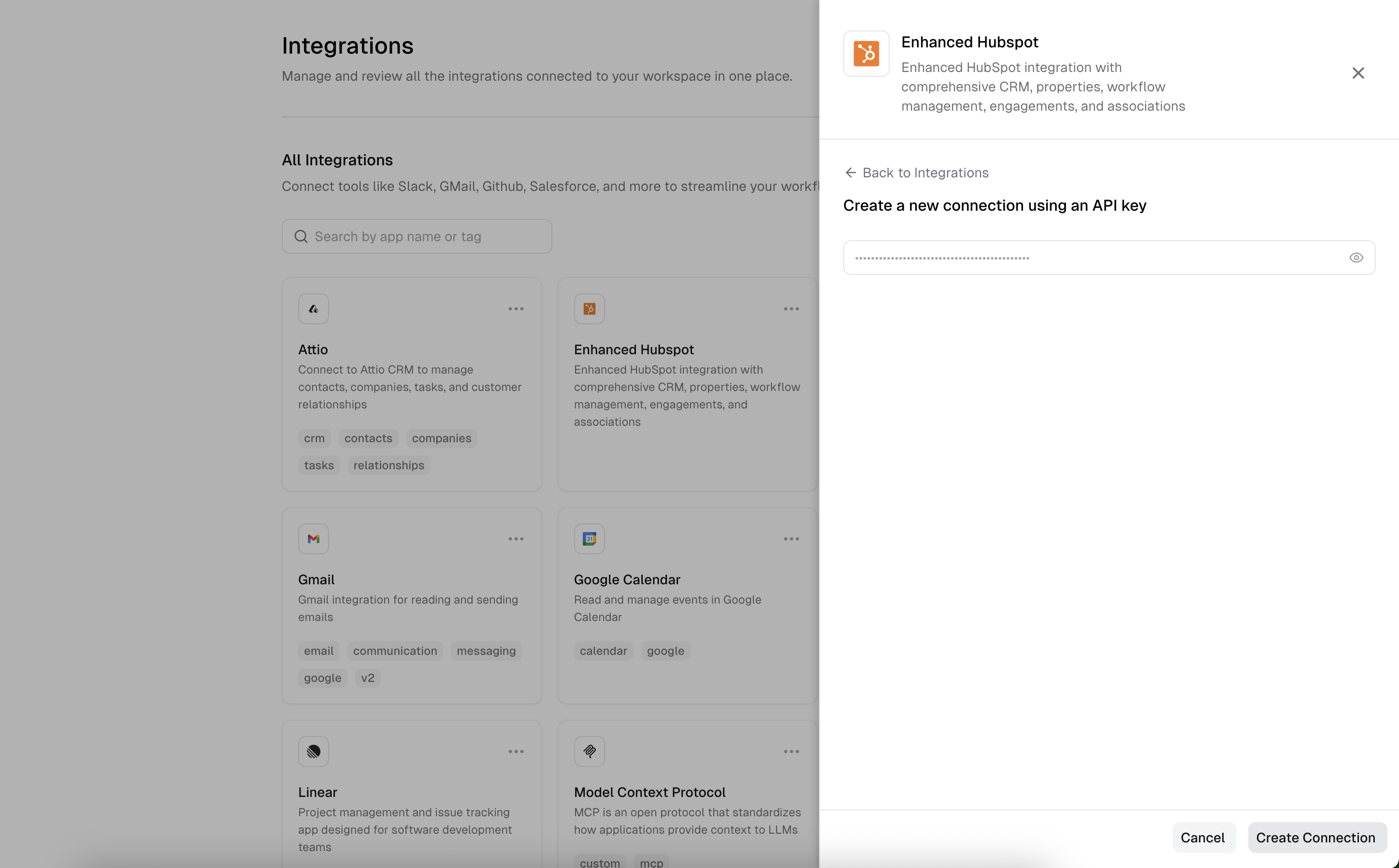
- You should see that the integration is connected successfully
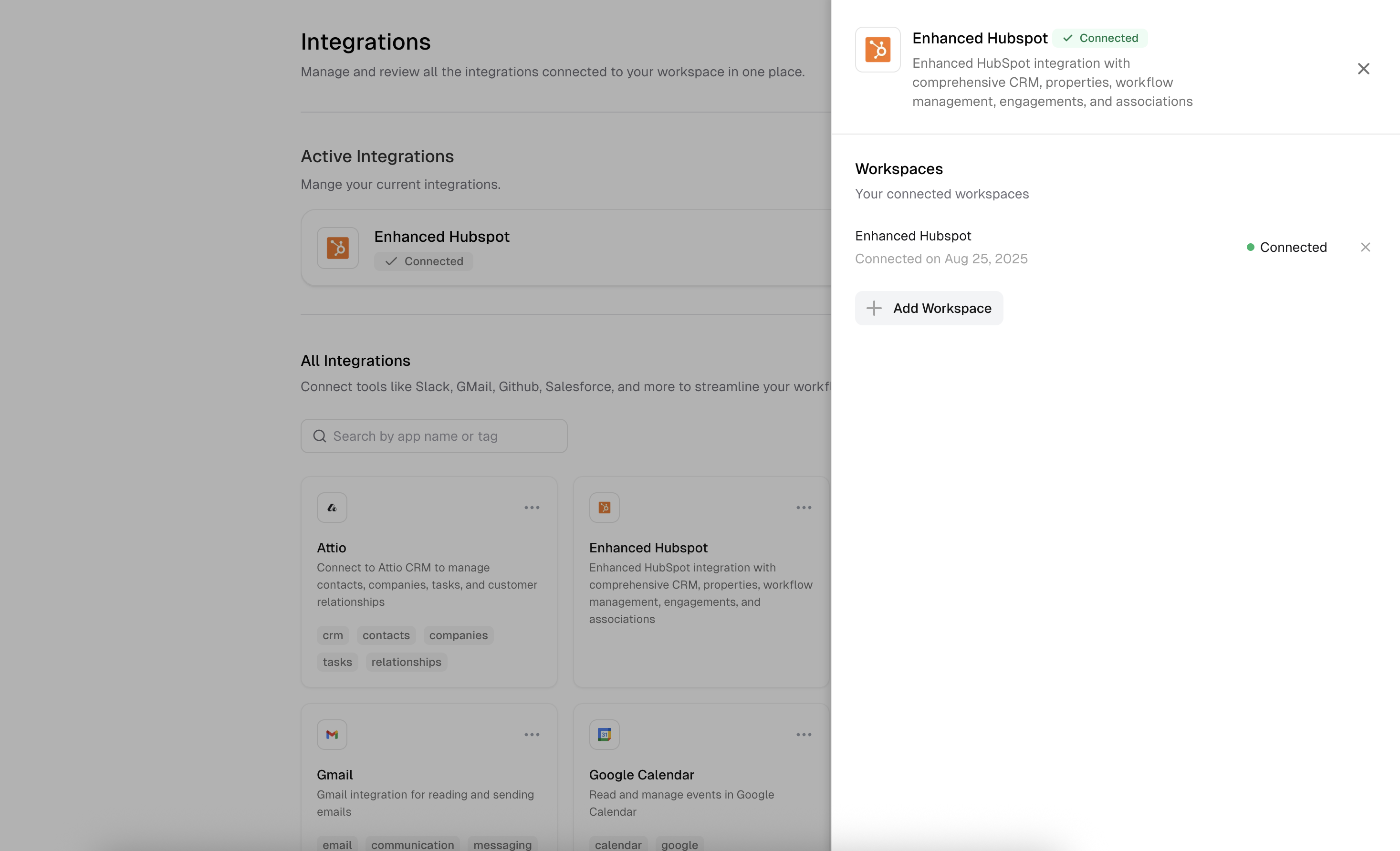
Step 3: Verify the Connection
- You can test your connection by giving one of your agents access to the HubSpot integration in the agent tools section.
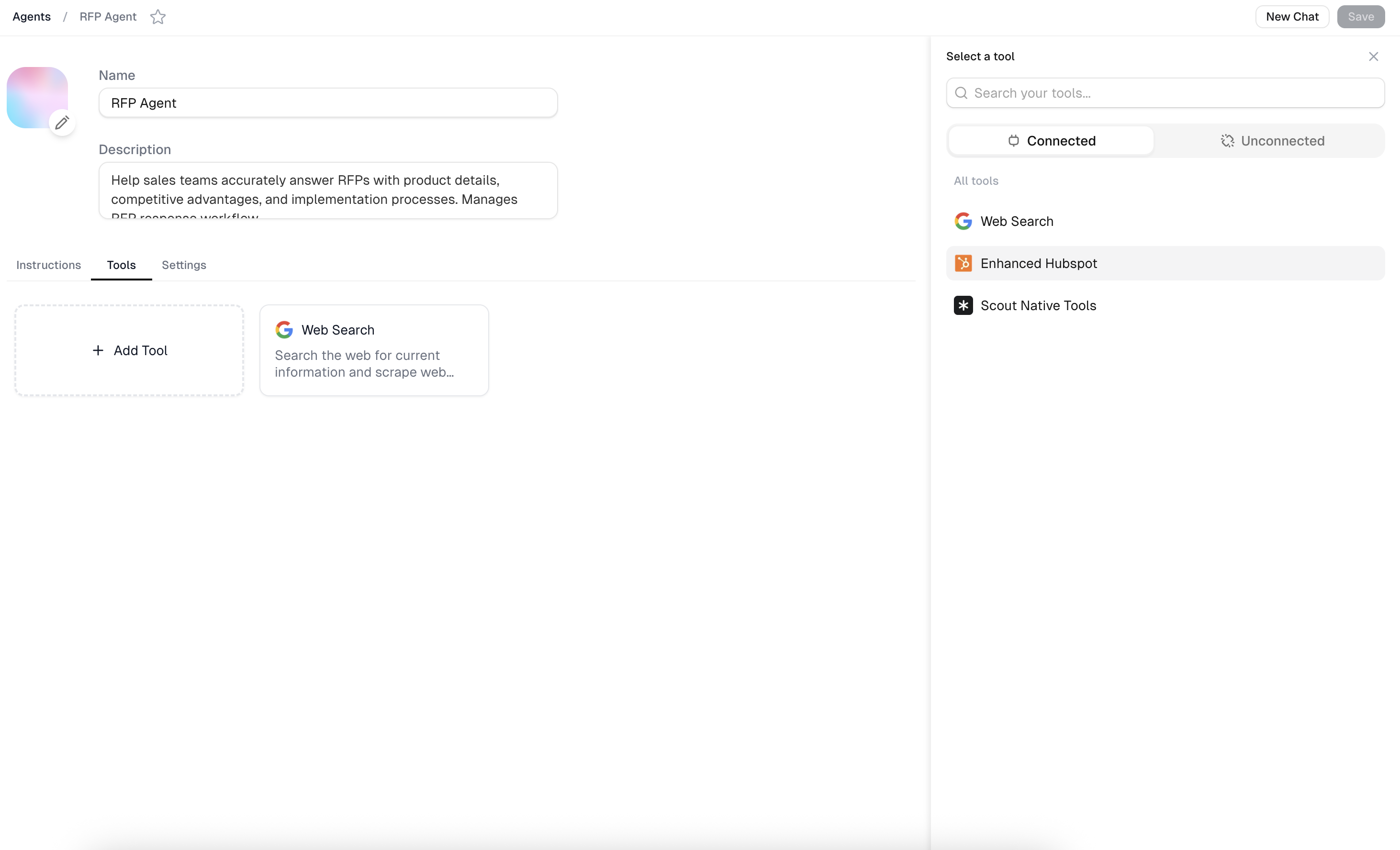
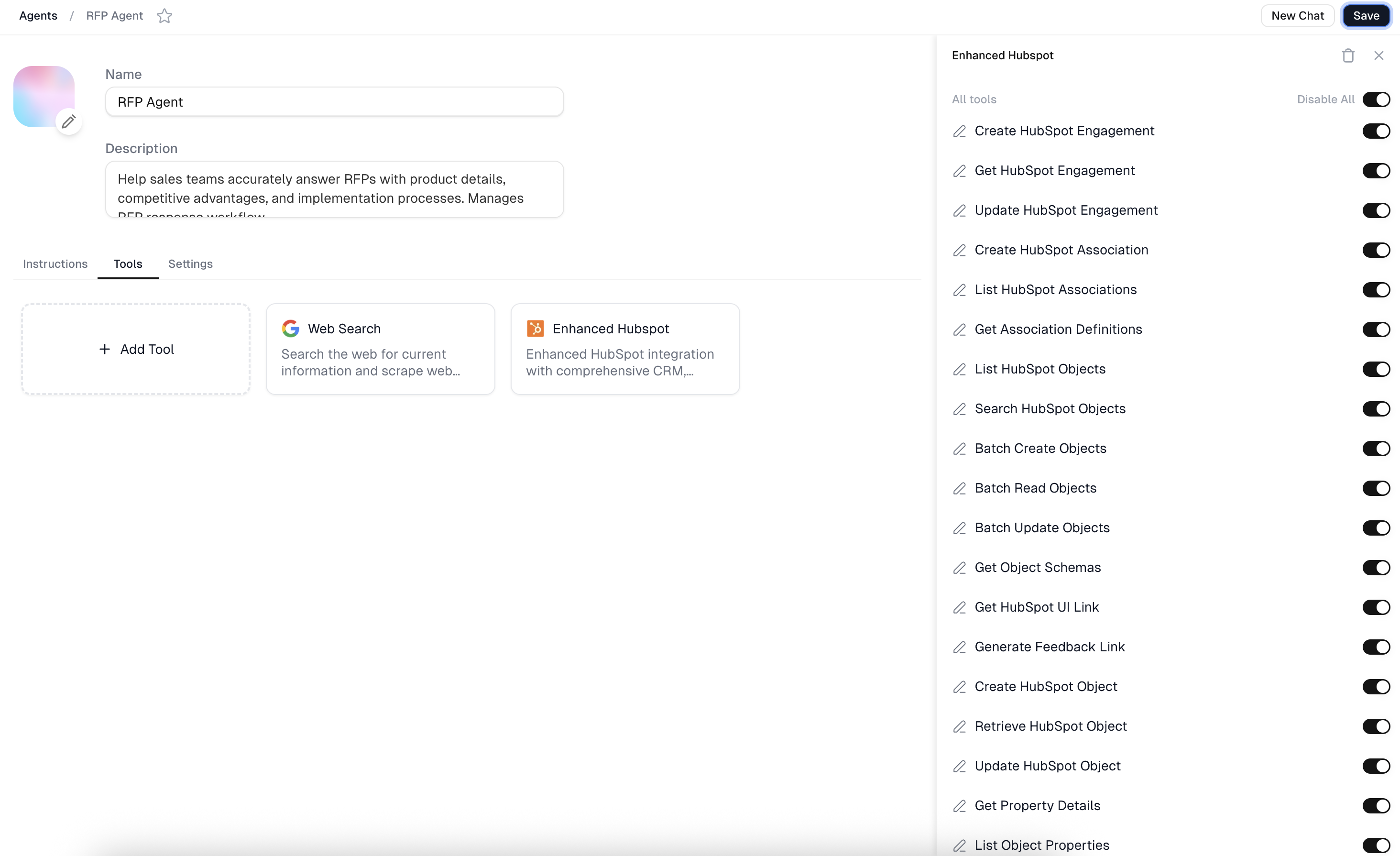
- Ask your agent to list contacts from your HubSpot account
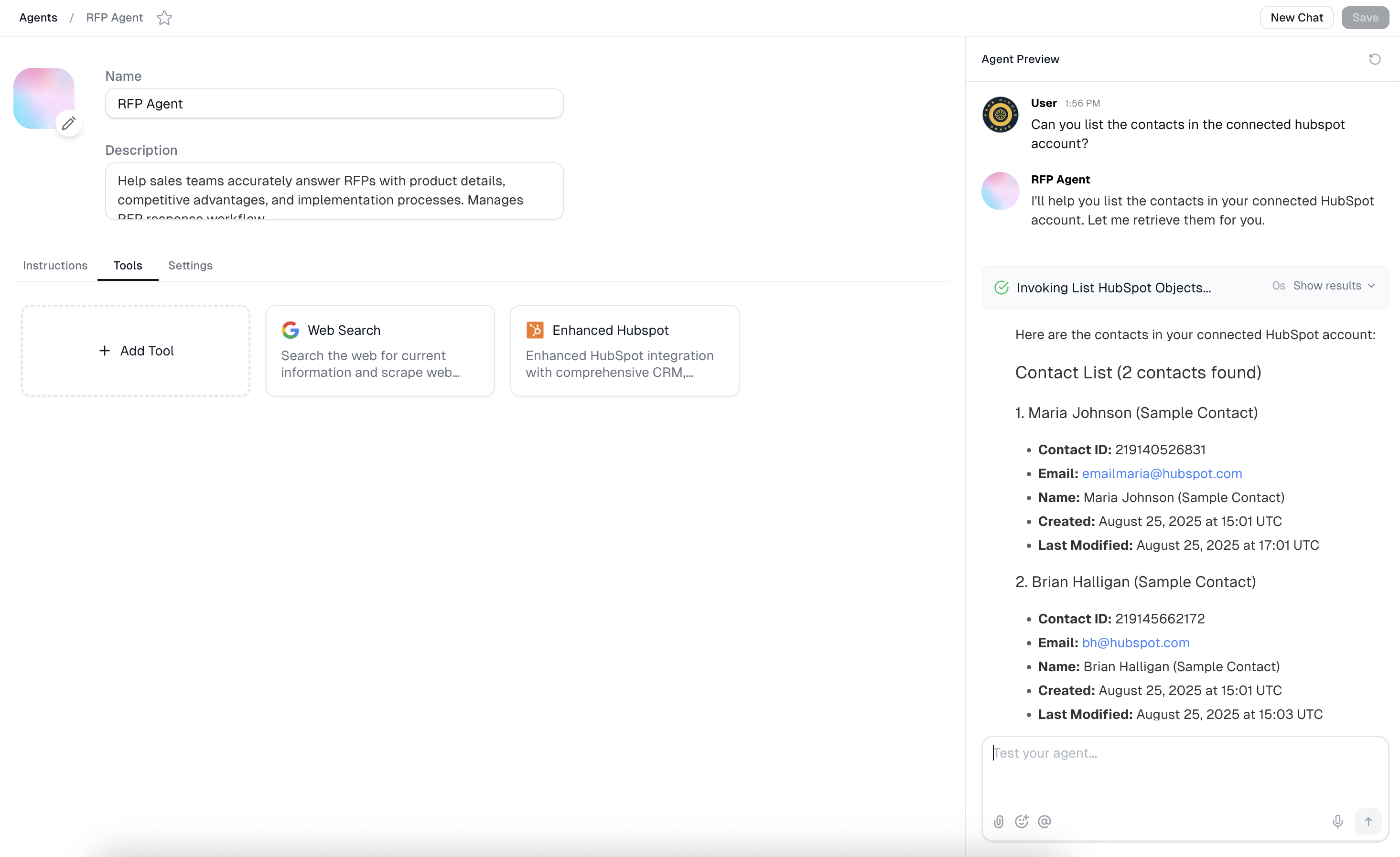
For more information on Agent tools, please refer to the AI Agents page
Best Practices
- Keep your access token secure - it provides access to your HubSpot data
- App Naming: Use descriptive names for your private apps to easily identify their purpose
- Minimal Permissions: Only grant the scopes you actually need
- Regular Review: Periodically review and clean up unused private apps
Troubleshooting
Common Issues
- “Invalid access token”: Verify you copied the entire access token correctly
- “Insufficient permissions”: Check that your private app has the required scopes
- “App not found”: Ensure your private app is active in HubSpot
Support
If you encounter issues with HubSpot integration, please refer to HubSpot Private Apps Documentation